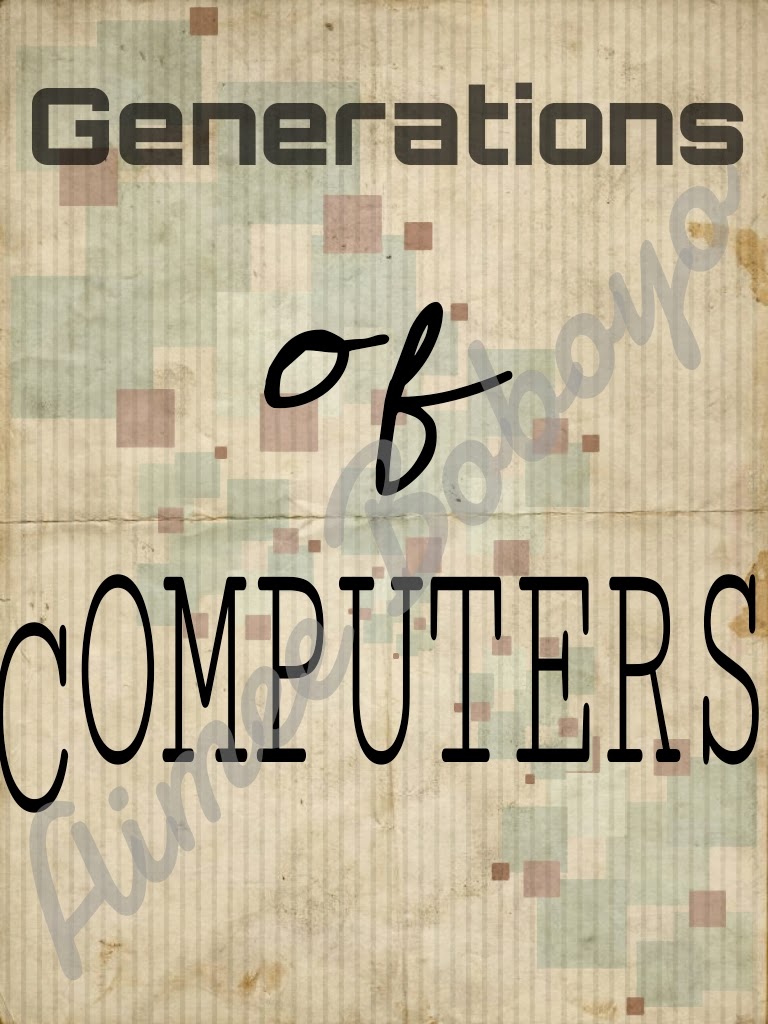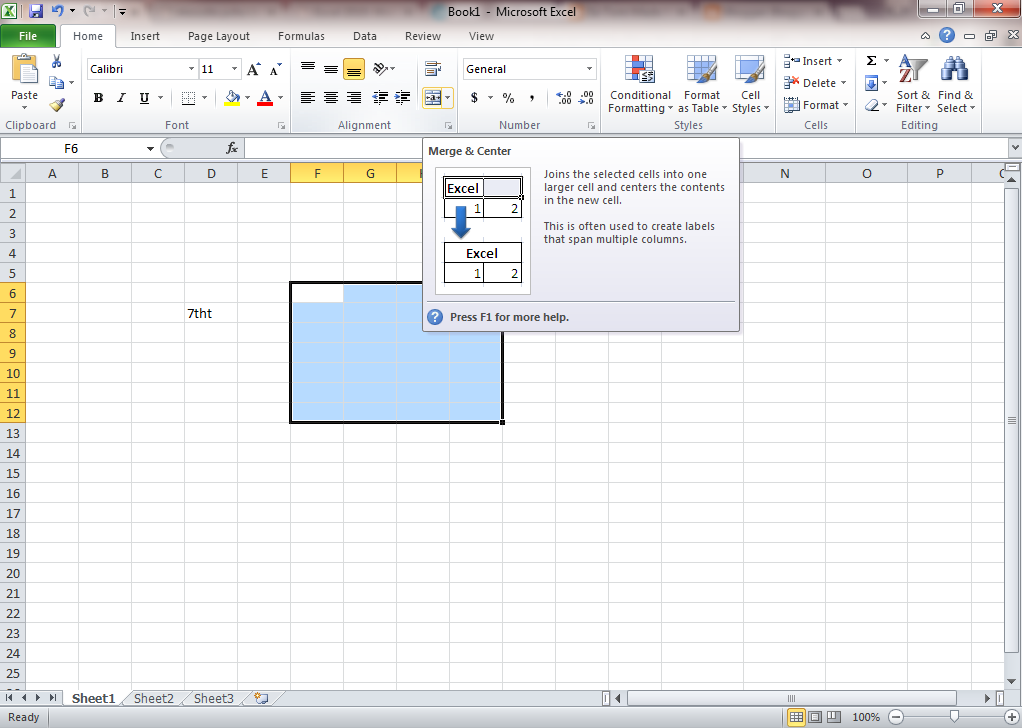Hi sir,
Uhm... It's not like I'm being a drama Queen or all, I mean, we will be seeing each other next year naman e. I just feel like writing you a letter because you know-- obviously-- that you're the coolest CS 1 teacher I've ever met (not that I met all the CS teachers) Even though I wasn't deserving, you gave me grades of 1.5 and 1.75. I sucked during the 2nd and 3rd quarter yet you gave me a 1.75. I really thank you for that, Sir. I really expected a grade of dos or lower, really. I also thank you for understanding us. Teachers like you are rare. I just hope you could be our Math teacher. Haha.
Anyways, thanks again sir. Hope you'll be our teacher again in CS 3 and 4 ^_^
Yours truly,
Ms. Photogenic ♥